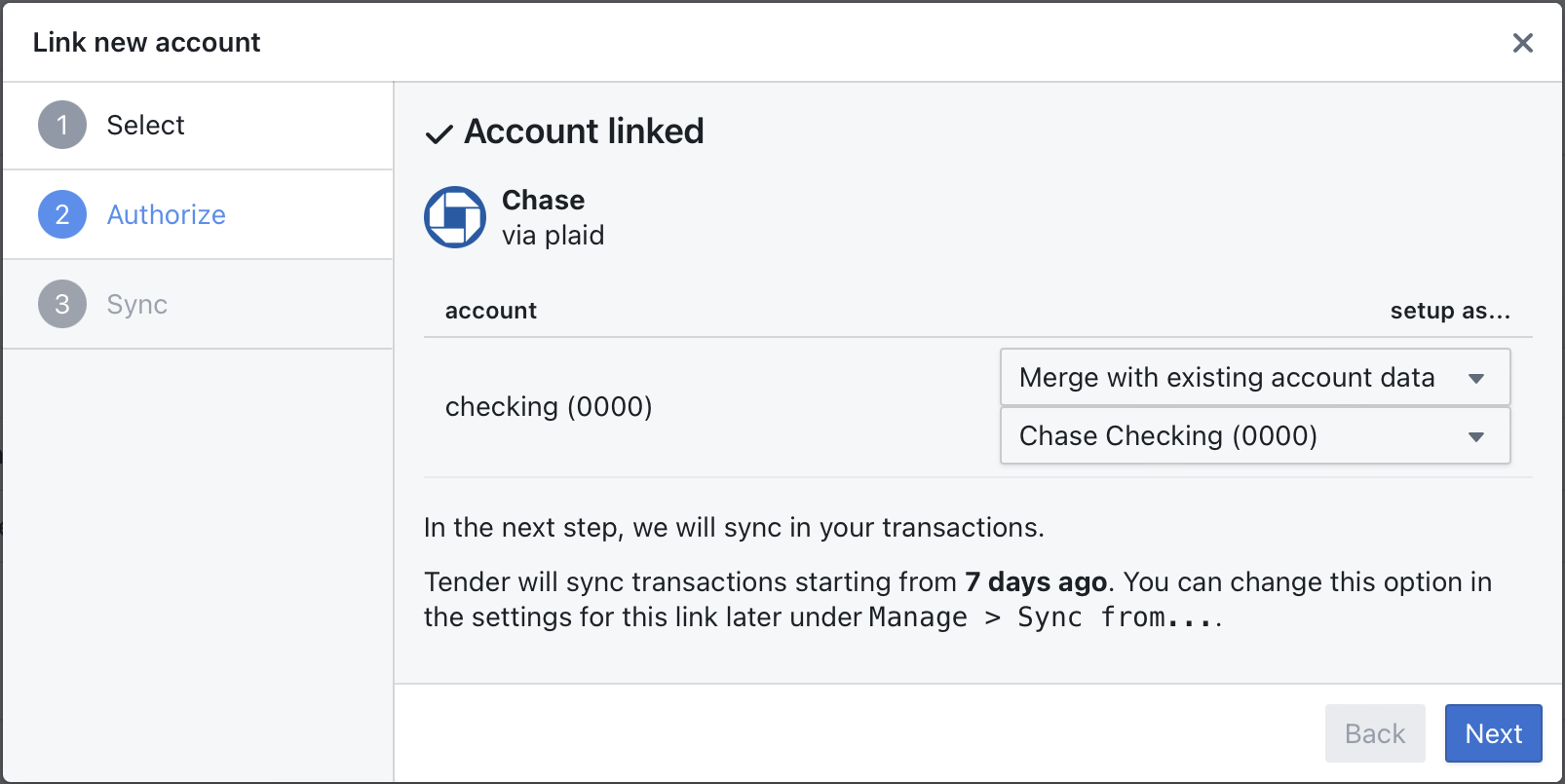Appearance
Importing transactions from Mint
💡 Mint import is only supported during new account setup
Currently, importing mint data is only supported during new account setup. Please contact support@tender.run if you would like to import mint.com data to your existing Tender account.
For new accounts, Tender supports importing your existing mint.com transaction history from a CSV file. CSV (comma-separated values) files are a common way to import and export data between applications.
Downloading your Mint export
First, we need to export your Mint data:
- Sign in to your mint.com account
- Select Transactions in the side menu
- Find the
Export transactionslink near the bottom of the page
Importing your Mint data into Tender
When you first setup your Tender account, you can import your Mint data.
- Sign up for Tender
- Under the settings tab, go to
Add Account
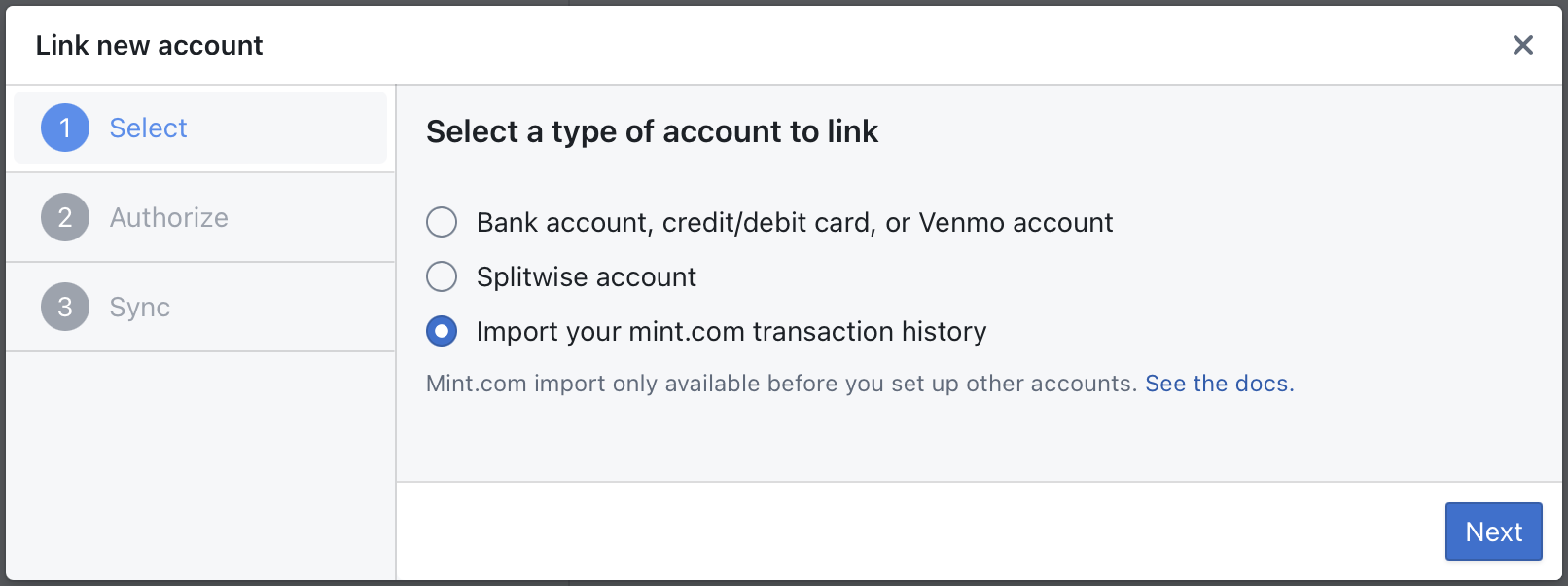
- Select the mint.com csv you downloaded earlier.
- Choose accounts to import
In this step, you can choose which accounts to import into Tender and rename accounts if needed.
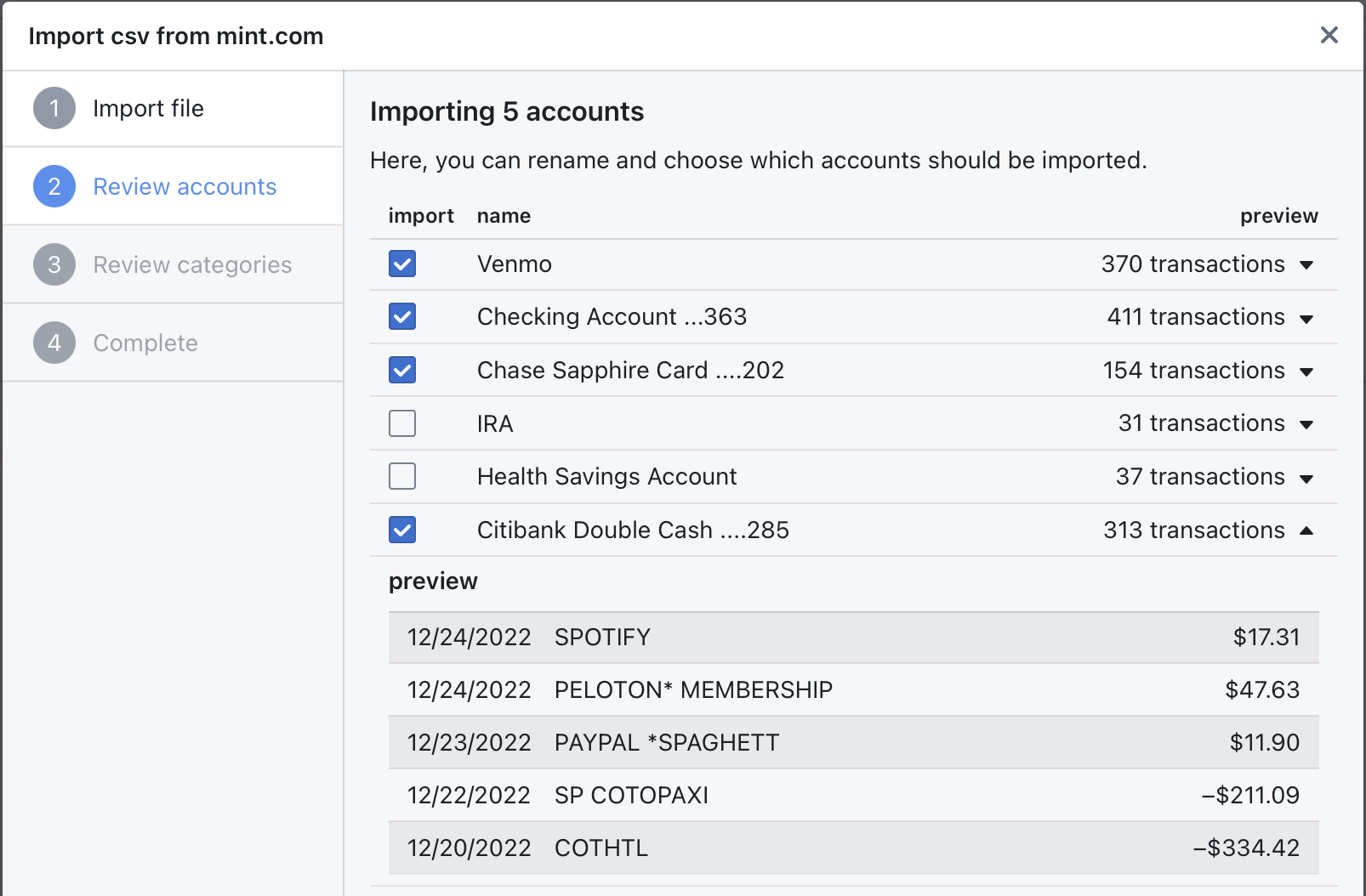
Your mint.com may contain other irrelevant data such as investment account trades. We recommend not importing these accounts as they can make your Tender account noisy.
- Choose categories to import
Similarly, you can choose which categories to import. If you choose to not import a category, transactions under that category will land in your Inbox to be re-categorized.
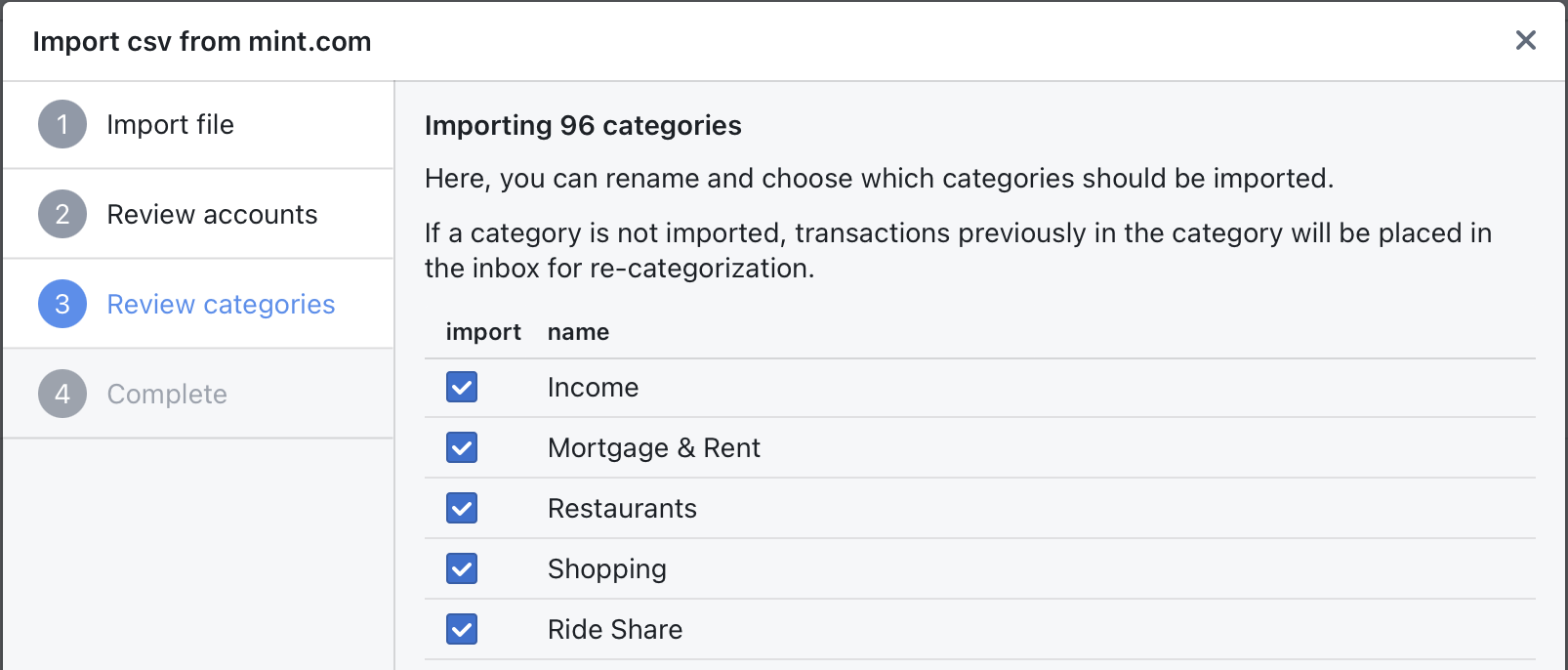
- Complete
That's it! Your historical mint.com data is now available.
Associating your mint.com data
After you import your mint.com data, you probably want to link your accounts into Tender using our plaid integrations.
When you link your banks with plaid, you can tell Tender to merge the active plaid link data with your historical mint.com data.