Appearance
Using the inbox
Tender is an inbox-zero style tool. When new transactions arrive, they first appear in your inbox.
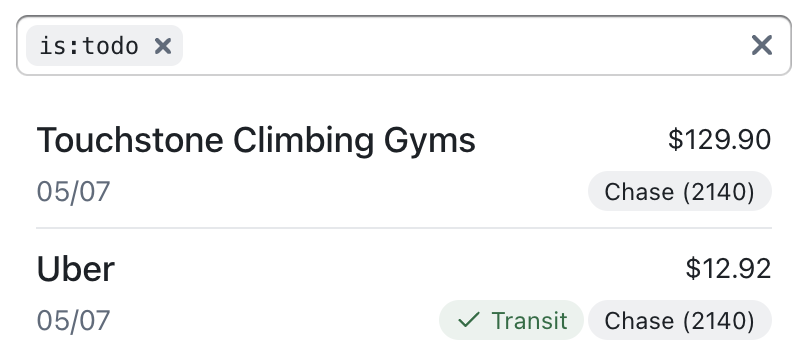
Categorization
From the transaction details, you can assign a category. Categories can be created directly from the this view and are fully user-customizable.
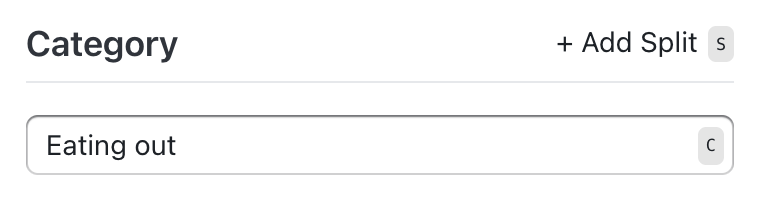
Categorizing each transaction by hand is cumbersome, so Tender also supports rules to for automatic categorization.
Splitting a transaction
Sometimes, you may want to categorize a transaction in multiple ways. For instance, a trip to Costco might include both groceries and health products.
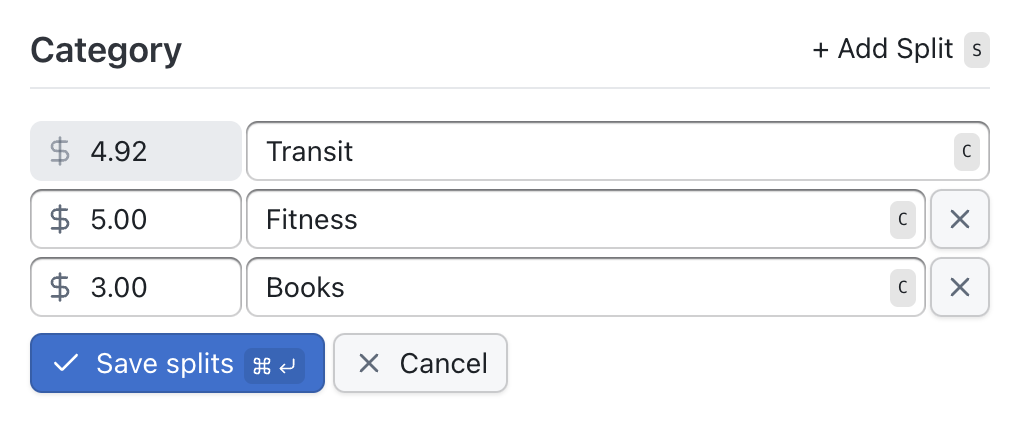
Snoozing
Sometimes, you need to wait a little before reviewing a transaction, i.e. when you're waiting on a refund for a return.
In these cases, you can snooze a transaction to come back to your inbox later.
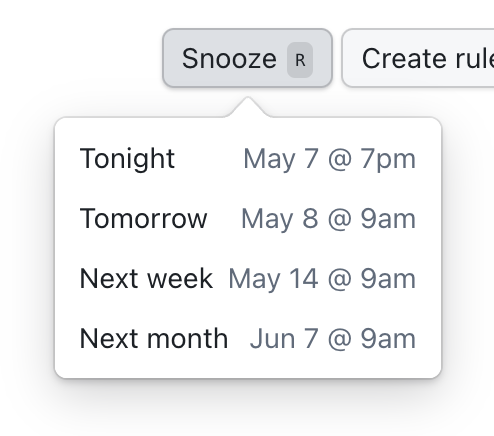
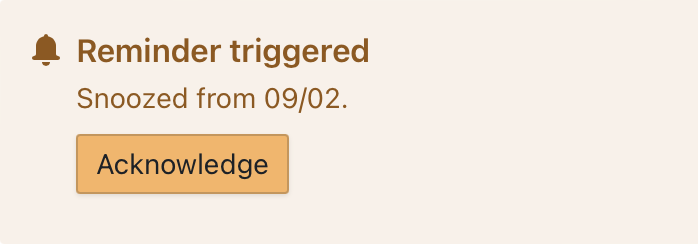
Pending transactions
Often, you may see pending transactions. These transactions have yet to settle in your account and the amount may be changed, or the transaction may be canceled altogether.

You can take any actions (categorization, splits, snoozing, etc.) on a pending transaction. If the amount of the transaction changes, Tender will place the transaction back into the inbox to let you know.
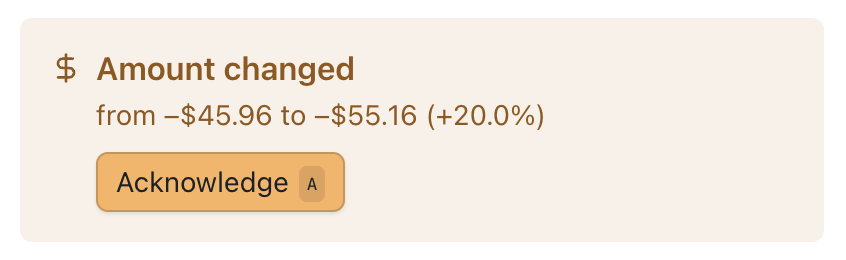
Bulk editing
The inbox supports bulk editing on desktop to quickly clear our your inbox. Select multiple transactions using shift or cmd (ctrl for Windows) to update them.
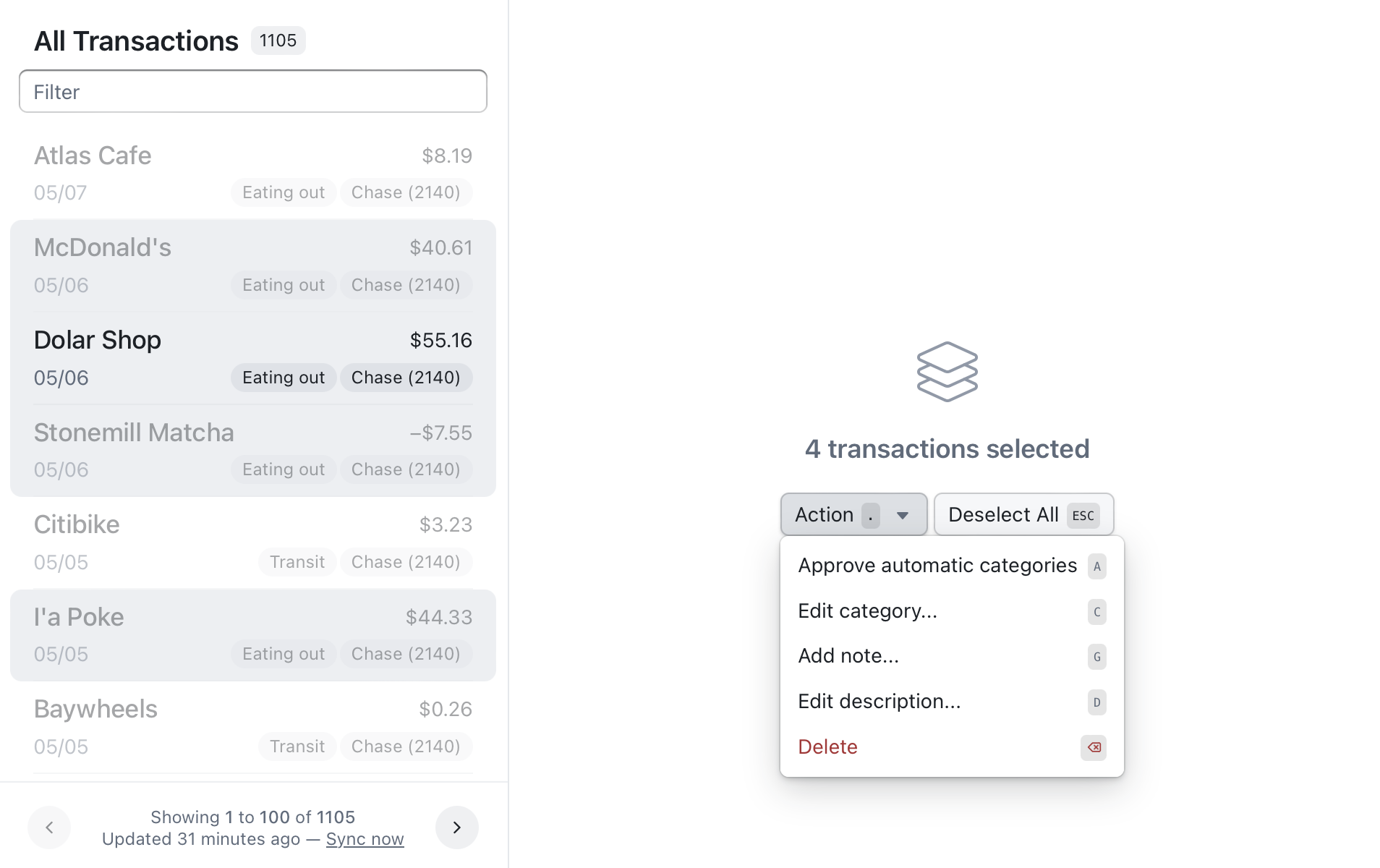
Grouping transactions
When you receive refunds or someone pays you back, you can group the repayment back with the original charge.
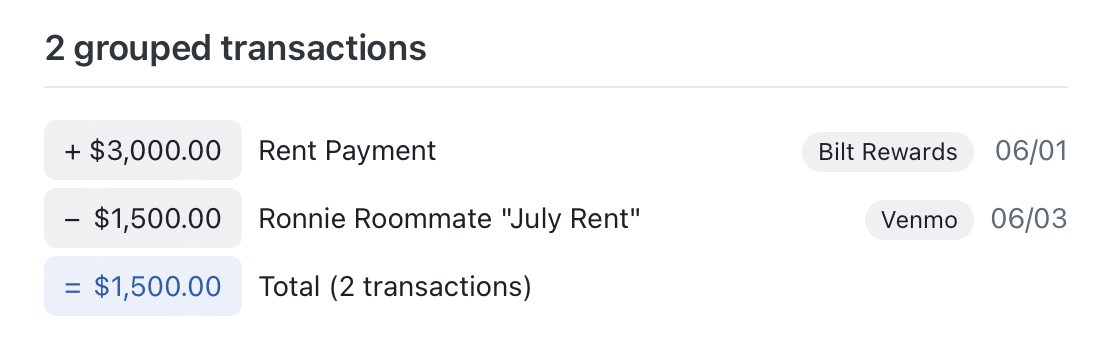
Grouping lets you show related charges and refunds together more clearly.
If you use Splitwise to share expenses, you can also link your Splitwise account to directly charge splitwise groups from Tender. See our Splitwise integration for more details.
Ignoring transactions
Sometimes, you may have transactions that can be ignored, such as moving money between bank accounts or when you pay a credit card bill. These transactions can be marked using the special Internal Transfer category which tells Tender to ignore them in reporting.
Duplicate or incorrect data
Unfortunately, our banking partners can sometimes provide bad data like duplicate transactions. If these show up in your inbox, you can delete them so that they won't show up in searches or reports.
Keyboard shortcuts
Tender supports keyboard shortcuts for most features. In the inbox, try using j (down) and k (up) to navigate transactions, and c to categorize.
You can see a full list of shortcuts in Tender by using ?.